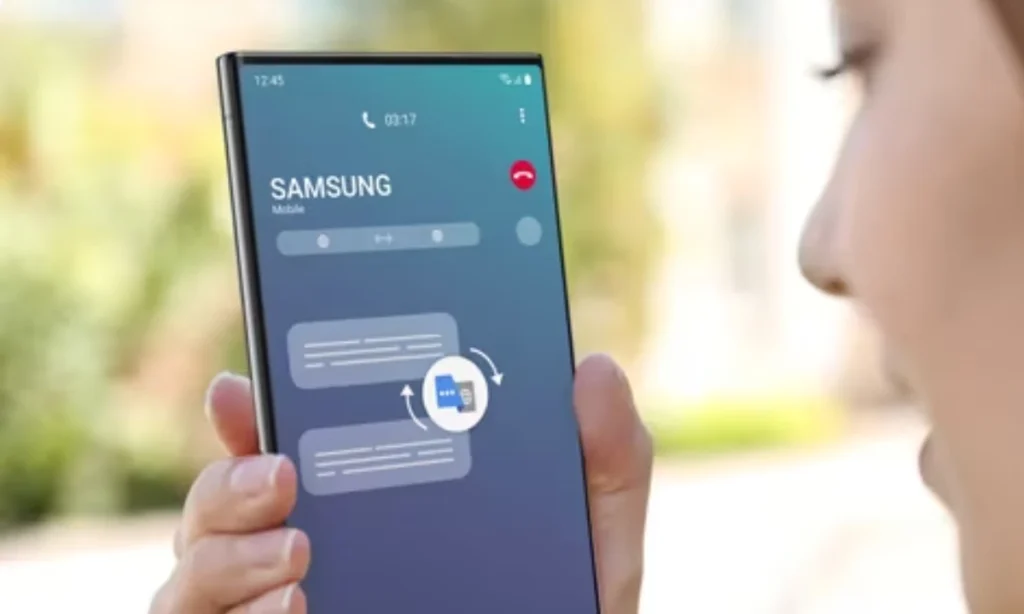Recent iPhone models are now running iOS 17, the company’s most recent operating system upgrade, which adds a number of new features and enhancements. Using Apple’s proprietary file, picture, and video sharing mechanism, AirDrop, to distribute content over a shared network connection, has become considerably simpler with one of these updates. After updating to iOS 17, you will be able to rapidly share different types of material with a single touch by bringing your iPhone close to another iPhone. Also Check: How to Download Instagram Reels Without Using Third-Party Apps
With iOS 17, the new proximity-based sharing feature for AirDrop is accessible on all iPhone models. On your phone’s settings, there is an option that controls whether or not you can share these files using the new touch to share feature. Additionally, you must make sure that your iPhone’s AirDrop capability is enabled. You may accomplish this by going to the iPhone’s Command Center.
There is a setting on your smartphone that has to be adjusted if you are unable to use the feature. To enable iOS 17’s tap-to-share feature with AirDrop, follow these instructions.
How to tap and share images and movies on iOS 17 with AirDrop
- Verify that the most recent version of iOS 17—iOS 17.0.2 at the moment—has been installed on your iPhone.
- Toggle between General and AirDrop in the settings app.
- Turn on and off the Bringing Devices Together feature.
- Navigate to the picture or video you wish to share by opening the Photos app.
- To share the file over AirDrop, bring your phone up to the second iPhone and press the Share button.